Using the Camunda Configuration Module
Warning
There is a better way … SpiffWorkflow does not aim to support all of Camunda’s proprietary extensions. Many of of the items in the Camunda Properties Panel do not work. And major features of SpiffWorkflow (Messages, Data Objects, Service Tasks, Pre-Scripts, etc…) can not be configured in the Camunda editor. Use SpiffArena to build and test your BPMN models instead!
Earlier users of SpiffWorkflow relied heavily on Camunda’s modeler and several of our task spec
implementations were based on Camunda’s extensions. Support for these extensions has been moved
to the camunda package. We are not actively maintaining this package (though we will
accept contributions from Camunda users!). Please be aware that many of the Camunda extensions
that will appear in the Camunda editor do not work with SpiffWorkflow.
In this repo, we provide the following configuration:
./runner.py -e spiff_example.camunda.sqlite
Tasks
User Tasks
Creating a User Task
When you click on a user task in the BPMN modeler, the Properties Panel includes a form tab. Use this tab to build your questions.
The following example shows how a form might be set up in Camumda.
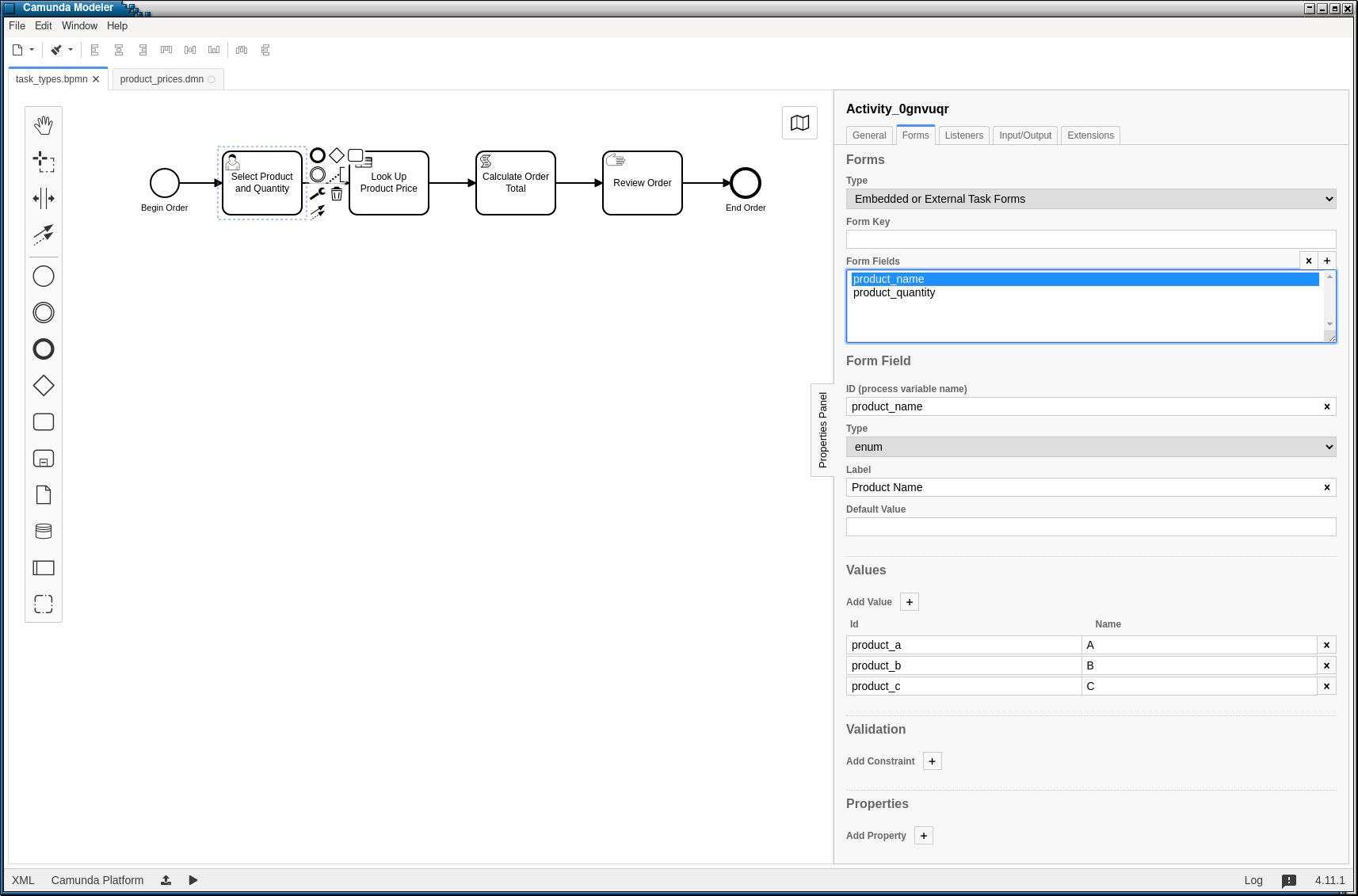
User Task configuration
Manual Tasks
Creating a Manual Task
We can use the BPMN element Documentation field to display more information about the context of the item.
Spiff is set up in a way that you could use any templating library you want, but we have used Jinja.
In this example, we’ll present an order summary to our customer.
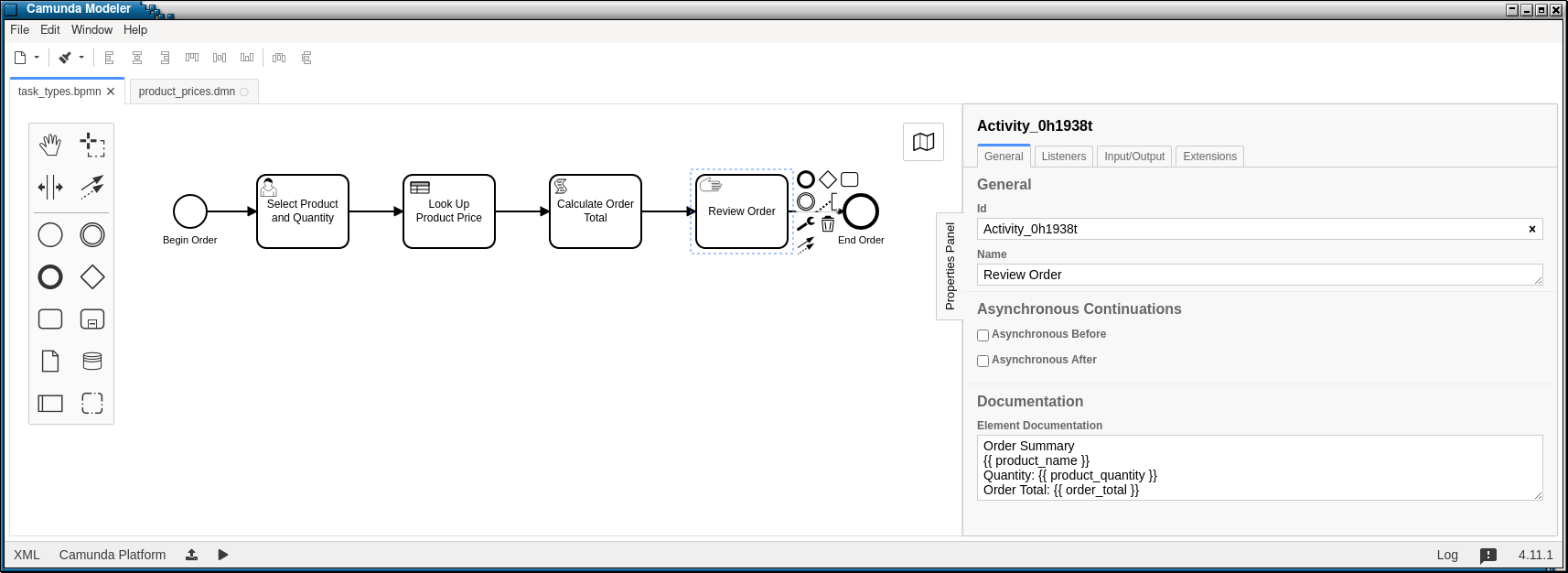
Element Documentation
Example Code
Example Human task handlers can be found in camunda/curses_handlers.py.
Events
Message Events
Configuring Message Events
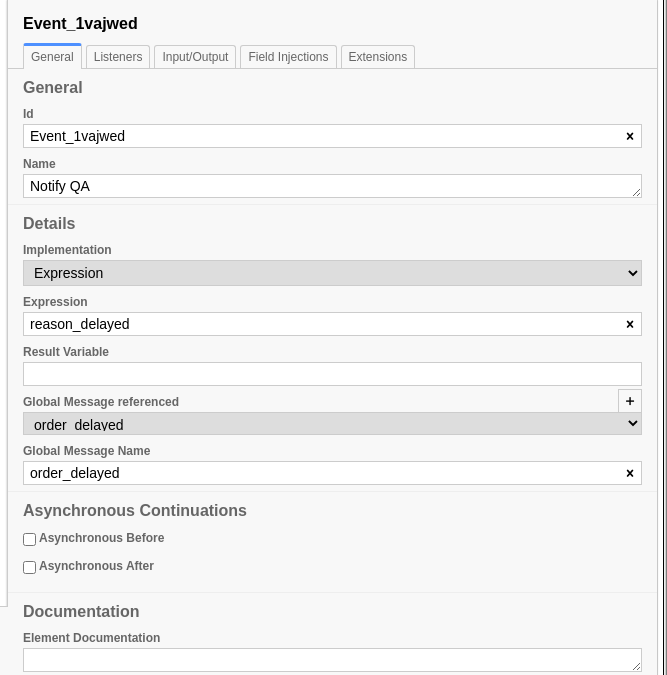
Throw Message Event configuration
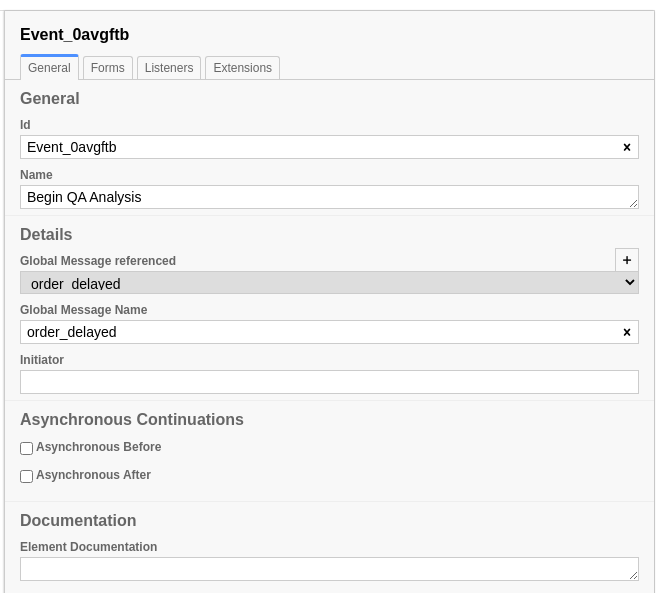
Message Catch Event configuration
The Throw Message Event Implementation should be ‘Expression’ and the Expression should
be a Python statement that can be evaluated. In this example, we’ll just send the contents
of the reason_delayed variable, which contains the response from the ‘Investigate Delay’
Task.
We can provide a name for the result variable, but I have not done that here, as it does not make sense to me for the generator of the event to tell the handler what to call the value. If you do specify a result variable, the message payload (the expression evaluated in the context of the Throwing task) will be added to the handling task’s data in a variable of that name; if you leave it blank, SpiffWorkflow will create a variable of the form <Handling Task Name>_Response.
MultiInstance Tasks
Earlier versions of SpiffWorkflow relied on the properties available in the Camunda MultiInstance Panel.
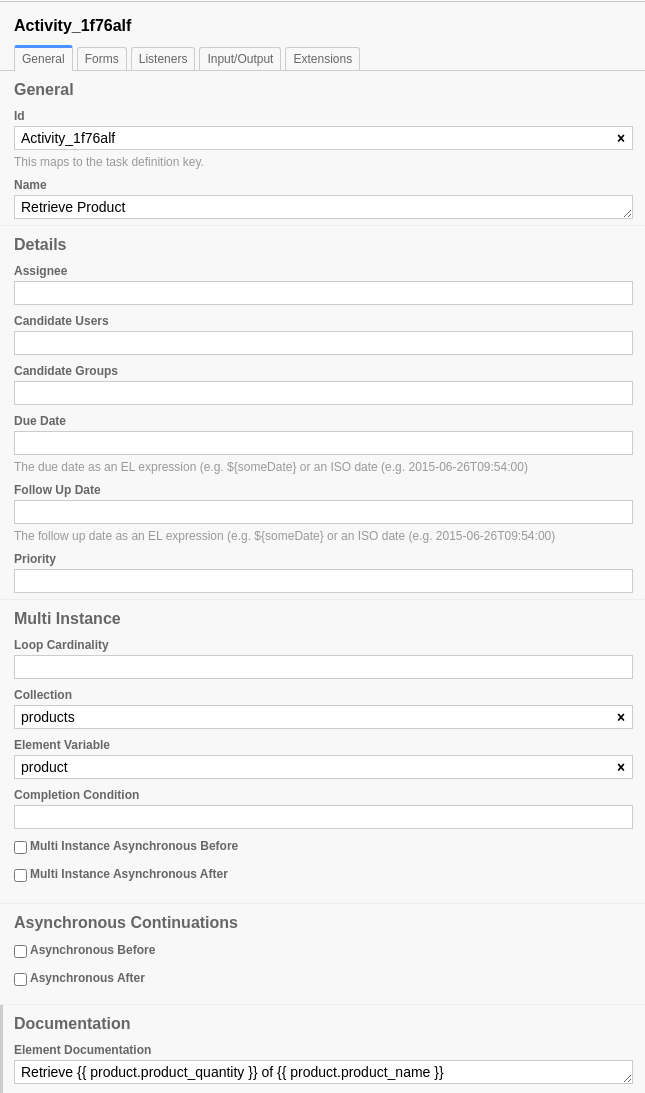
MultiInstance Task configuration
SpiffWorkflow has a MultiInstance Task spec in the camunda package that interprets these fields
in the following way:
Loop Cardinality:
If this is an integer, or a variable that evaluates to an integer, this number would be used to determine the number of instances
If this is a collection, the size of the collection would be used to determine the number of instances
Collection: the output collection (input collections have to be specified in the “Cardinality” field).
Element variable: the name of the varible to copy the item into for each instance.
Warning
The spec in this package is based on an old version of Camunda, so the panel may have changed. The properties might or might not have been the way Camunda used these fields, and may or may not be similar to newer or current versions. Use at your own risk!